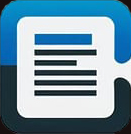ScanOnWeb API文档
完整的ScanOnWeb扫描控件JavaScript API参考文档,包含所有方法、属性和事件回调
文档目录
构造函数
new ScanOnWeb()
创建ScanOnWeb扫描控件实例,自动初始化WebSocket连接并尝试连接本地托盘服务。
示例代码
// 创建扫描控件实例
let scanonweb = new ScanOnWeb();
// 设置事件回调
scanonweb.onScanFinishedEvent = function(msg) {
console.log('扫描完成,图像数量:', msg.imageAfterCount);
};注意事项
- 构造函数会自动尝试连接本地WebSocket服务(端口1001-5001)
- 需要确保本地已安装并运行ScanOnWeb托盘服务程序
- 如果连接失败,相关操作方法将无法正常工作
配置属性
scaner_work_config
扫描工作配置对象,包含所有扫描参数设置。在调用startScan()方法前需要正确配置这些参数。
配置参数
| 参数名 | 类型 | 默认值 | 说明 |
|---|---|---|---|
showUI | Boolean | false | 是否显示扫描控件工作界面 |
dpi_x | Number | 300 | 水平分辨率(DPI) |
dpi_y | Number | 300 | 垂直分辨率(DPI) |
deviceIndex | Number | 0 | 选中的扫描设备索引 |
showDialog | Boolean | false | 是否显示设备内置对话框 |
autoFeedEnable | Boolean | true | 是否启用自动进纸器 |
autoFeed | Boolean | false | 是否自动装填纸张 |
dupxMode | Boolean | false | 是否启用双面扫描模式 |
autoDeskew | Boolean | false | 是否启用自动纠偏 |
autoBorderDetection | Boolean | false | 是否启用自动边框检测 |
colorMode | String | "RGB" | 色彩模式:RGB(彩色)、GRAY(灰色)、BW(黑白) |
transMode | String | "memory" | 数据传输模式:memory、file、native |
配置示例
// 配置扫描参数
scanonweb.scaner_work_config = {
showUI: false,
dpi_x: 600,
dpi_y: 600,
deviceIndex: 0,
showDialog: false,
autoFeedEnable: true,
autoFeed: false,
dupxMode: true, // 启用双面扫描
autoDeskew: true, // 启用自动纠偏
autoBorderDetection: true, // 启用边框检测
colorMode: "RGB",
transMode: "memory"
};设备管理方法
loadDevices()
获取系统中所有可用的扫描设备列表。调用后会触发onGetDevicesListEvent事件回调。
示例代码
// 设置设备列表回调
scanonweb.onGetDevicesListEvent = function(msg) {
console.log('设备列表:', msg.devices);
console.log('当前选中设备索引:', msg.currentIndex);
// 填充设备选择下拉框
const deviceSelect = document.getElementById('deviceSelect');
deviceSelect.innerHTML = '';
msg.devices.forEach((device, index) => {
const option = document.createElement('option');
option.value = index;
option.textContent = device;
deviceSelect.appendChild(option);
});
};
// 获取设备列表
scanonweb.loadDevices();selectScanDevice(deviceIndex)
选择指定的扫描设备作为当前工作设备。
参数
| 参数名 | 类型 | 必填 | 说明 |
|---|---|---|---|
deviceIndex | Number | 是 | 设备索引,从0开始 |
示例代码
// 选择第一个设备 scanonweb.selectScanDevice(0); // 选择第二个设备 scanonweb.selectScanDevice(1);
setLicenseKey(licenseMode, key1, key2, licenseServerUrl)
设置软件授权信息。在使用扫描功能前需要设置有效的授权密钥。
参数
| 参数名 | 类型 | 必填 | 说明 |
|---|---|---|---|
licenseMode | String | 是 | 授权模式 |
key1 | String | 是 | 授权密钥1 |
key2 | String | 是 | 授权密钥2 |
licenseServerUrl | String | 否 | 授权服务器URL |
示例代码
// 设置授权信息
scanonweb.setLicenseKey(
"online",
"your-license-key-1",
"your-license-key-2",
"https://license.brainysoft.cn"
);扫描操作方法
startScan()
开始扫描操作。使用当前的scaner_work_config配置进行扫描。扫描完成后会触发onScanFinishedEvent事件。
示例代码
// 配置扫描参数
scanonweb.scaner_work_config.dpi_x = 600;
scanonweb.scaner_work_config.dpi_y = 600;
scanonweb.scaner_work_config.colorMode = "RGB";
scanonweb.scaner_work_config.deviceIndex = 0;
// 设置扫描完成回调
scanonweb.onScanFinishedEvent = function(msg) {
console.log('扫描前图像数量:', msg.imageBeforeCount);
console.log('扫描后图像数量:', msg.imageAfterCount);
// 自动获取扫描结果
scanonweb.getAllImage();
};
// 开始扫描
scanonweb.startScan();注意事项
- 扫描前确保已选择正确的设备(deviceIndex)
- 确保设备已连接并处于就绪状态
- 扫描参数配置会影响扫描质量和速度
clearAll()
清除所有已扫描的图像数据,释放内存空间。
示例代码
// 清除所有图像
scanonweb.clearAll();
// 同时清除页面显示
document.getElementById('imageList').innerHTML = '';图像处理方法
getAllImage()
获取所有已扫描的图像数据。调用后会触发onGetAllImageEvent事件回调,返回Base64编码的图像数据。
示例代码
// 设置获取图像回调
scanonweb.onGetAllImageEvent = function(msg) {
console.log('图像数量:', msg.imageCount);
console.log('当前选中:', msg.currentSelected);
// 显示图像
const imageList = document.getElementById('imageList');
imageList.innerHTML = '';
msg.images.forEach((imageBase64, index) => {
const img = document.createElement('img');
img.src = 'data:image/jpg;base64,' + imageBase64;
img.style.width = '200px';
img.style.height = '200px';
img.style.margin = '10px';
img.style.border = '1px solid #ccc';
imageList.appendChild(img);
});
};
// 获取所有图像
scanonweb.getAllImage();getImageById(index)
获取指定索引的单张图像数据。调用后会触发onGetImageByIdEvent事件回调。
参数
| 参数名 | 类型 | 必填 | 说明 |
|---|---|---|---|
index | Number | 是 | 图像索引,从0开始 |
示例代码
// 设置单张图像回调
scanonweb.onGetImageByIdEvent = function(msg) {
console.log('图像索引:', msg.imageIndex);
console.log('图像数据:', msg.imageBase64);
// 显示图像
const img = document.createElement('img');
img.src = 'data:image/jpg;base64,' + msg.imageBase64;
document.body.appendChild(img);
};
// 获取第一张图像
scanonweb.getImageById(0);getImageCount()
获取当前已扫描的图像总数。调用后会触发onGetImageCountEvent事件回调。
示例代码
// 设置图像计数回调
scanonweb.onGetImageCountEvent = function(msg) {
console.log('图像总数:', msg.imageCount);
console.log('当前选中图像索引:', msg.currentSelected);
};
// 获取图像数量
scanonweb.getImageCount();rotateImage(index, angle)
旋转指定索引的图像。支持90度的倍数旋转。
参数
| 参数名 | 类型 | 必填 | 说明 |
|---|---|---|---|
index | Number | 是 | 图像索引,从0开始 |
angle | Number | 是 | 旋转角度:90、180、270 |
示例代码
// 将第一张图像顺时针旋转90度 scanonweb.rotateImage(0, 90); // 将第二张图像旋转180度 scanonweb.rotateImage(1, 180);
getImageSize(index)
获取指定索引图像的尺寸信息。调用后会触发onGetImageSizeEvent事件回调。
参数
| 参数名 | 类型 | 必填 | 说明 |
|---|---|---|---|
index | Number | 是 | 图像索引,从0开始 |
示例代码
// 设置图像尺寸回调
scanonweb.onGetImageSizeEvent = function(msg) {
console.log('图像宽度:', msg.width);
console.log('图像高度:', msg.height);
console.log('图像索引:', msg.imageIndex);
};
// 获取第一张图像尺寸
scanonweb.getImageSize(0);loadImageFromUrl(url)
从远程URL加载图像到扫描控件中。支持多页图像文件。
参数
| 参数名 | 类型 | 必填 | 说明 |
|---|---|---|---|
url | String | 是 | 图像文件的URL地址 |
示例代码
// 从服务器加载图像
scanonweb.loadImageFromUrl('https://example.com/document.pdf');
// 加载本地服务器图像
scanonweb.loadImageFromUrl('/uploads/scan_result.tiff');上传保存方法
uploadAllImageAsPdfToUrl(url, id, desc)
将所有图像合并为PDF格式并上传到指定URL。调用后会触发onUploadAllImageAsPdfToUrlEvent事件回调。
参数
| 参数名 | 类型 | 必填 | 说明 |
|---|---|---|---|
url | String | 是 | 上传目标URL地址 |
id | String | 是 | 文档标识ID |
desc | String | 否 | 文档描述信息 |
示例代码
// 设置上传回调
scanonweb.onUploadAllImageAsPdfToUrlEvent = function(msg) {
const result = JSON.parse(msg.uploadResult);
if (result.network) {
console.log('上传成功:', result.msg);
} else {
console.error('上传失败:', result.msg);
}
};
// 上传PDF到服务器
scanonweb.uploadAllImageAsPdfToUrl(
'https://api.example.com/upload',
'DOC_001',
'扫描文档'
);服务器端接收代码示例
ScanOnWeb控件通过multipart/form-data方式提交数据,包含以下4个参数:
提交参数说明
- image - 上传的图像文件二进制数据(PDF格式)
- imageCount - 本次上传的图像总数
- id - 调用方法时传入的业务ID参数
- desc - 调用方法时传入的描述信息参数
Java Spring Boot
@RestController
@RequestMapping("/api")
public class ScanUploadController {
@PostMapping("/upload")
public ResponseEntity<Map<String, Object>> uploadScanImages(
@RequestParam("image") MultipartFile imageFile,
@RequestParam("imageCount") Integer imageCount,
@RequestParam("id") String id,
@RequestParam(value = "desc", required = false) String desc) {
Map<String, Object> response = new HashMap<>();
try {
// 验证文件
if (imageFile.isEmpty()) {
response.put("network", false);
response.put("msg", "上传文件为空");
return ResponseEntity.badRequest().body(response);
}
// 生成文件名
String fileName = id + "_" + System.currentTimeMillis() + ".pdf";
String uploadDir = "/uploads/scan/";
Path uploadPath = Paths.get(uploadDir);
// 创建目录
if (!Files.exists(uploadPath)) {
Files.createDirectories(uploadPath);
}
// 保存文件
Path filePath = uploadPath.resolve(fileName);
Files.copy(imageFile.getInputStream(), filePath,
StandardCopyOption.REPLACE_EXISTING);
// 记录到数据库
ScanDocument document = new ScanDocument();
document.setBusinessId(id);
document.setDescription(desc);
document.setImageCount(imageCount);
document.setFilePath(filePath.toString());
document.setFileName(fileName);
document.setFileSize(imageFile.getSize());
document.setUploadTime(new Date());
scanDocumentService.save(document);
// 返回成功响应
response.put("network", true);
response.put("msg", "上传成功");
response.put("fileId", document.getId());
response.put("fileName", fileName);
return ResponseEntity.ok(response);
} catch (Exception e) {
logger.error("文件上传失败", e);
response.put("network", false);
response.put("msg", "上传失败: " + e.getMessage());
return ResponseEntity.status(500).body(response);
}
}
}ASP.NET Core
[ApiController]
[Route("api/[controller]")]
public class ScanUploadController : ControllerBase
{
private readonly ILogger<ScanUploadController> _logger;
private readonly IScanDocumentService _scanDocumentService;
public ScanUploadController(ILogger<ScanUploadController> logger,
IScanDocumentService scanDocumentService)
{
_logger = logger;
_scanDocumentService = scanDocumentService;
}
[HttpPost("upload")]
public async Task<IActionResult> UploadScanImages(
[FromForm] IFormFile image,
[FromForm] int imageCount,
[FromForm] string id,
[FromForm] string desc = null)
{
try
{
// 验证文件
if (image == null || image.Length == 0)
{
return BadRequest(new { network = false, msg = "上传文件为空" });
}
// 生成文件名
var fileName = $"{id}_{DateTimeOffset.UtcNow.ToUnixTimeMilliseconds()}.pdf";
var uploadDir = Path.Combine(Directory.GetCurrentDirectory(), "uploads", "scan");
// 创建目录
if (!Directory.Exists(uploadDir))
{
Directory.CreateDirectory(uploadDir);
}
// 保存文件
var filePath = Path.Combine(uploadDir, fileName);
using (var stream = new FileStream(filePath, FileMode.Create))
{
await image.CopyToAsync(stream);
}
// 保存到数据库
var document = new ScanDocument
{
BusinessId = id,
Description = desc,
ImageCount = imageCount,
FilePath = filePath,
FileName = fileName,
FileSize = image.Length,
UploadTime = DateTime.UtcNow
};
await _scanDocumentService.SaveAsync(document);
// 返回成功响应
return Ok(new
{
network = true,
msg = "上传成功",
fileId = document.Id,
fileName = fileName
});
}
catch (Exception ex)
{
_logger.LogError(ex, "文件上传失败");
return StatusCode(500, new { network = false, msg = $"上传失败: {ex.Message}" });
}
}
}Go (Gin Framework)
package main
import (
"fmt"
"io"
"net/http"
"os"
"path/filepath"
"strconv"
"time"
"github.com/gin-gonic/gin"
)
type ScanDocument struct {
ID uint `json:"id" gorm:"primaryKey"`
BusinessID string `json:"business_id"`
Description string `json:"description"`
ImageCount int `json:"image_count"`
FilePath string `json:"file_path"`
FileName string `json:"file_name"`
FileSize int64 `json:"file_size"`
UploadTime time.Time `json:"upload_time"`
}
func uploadScanImages(c *gin.Context) {
// 获取表单参数
imageFile, header, err := c.Request.FormFile("image")
if err != nil {
c.JSON(http.StatusBadRequest, gin.H{
"network": false,
"msg": "获取上传文件失败: " + err.Error(),
})
return
}
defer imageFile.Close()
imageCount, _ := strconv.Atoi(c.PostForm("imageCount"))
id := c.PostForm("id")
desc := c.PostForm("desc")
// 验证文件
if header.Size == 0 {
c.JSON(http.StatusBadRequest, gin.H{
"network": false,
"msg": "上传文件为空",
})
return
}
// 生成文件名
fileName := fmt.Sprintf("%s_%d.pdf", id, time.Now().UnixMilli())
uploadDir := "./uploads/scan"
// 创建目录
if err := os.MkdirAll(uploadDir, 0755); err != nil {
c.JSON(http.StatusInternalServerError, gin.H{
"network": false,
"msg": "创建目录失败: " + err.Error(),
})
return
}
// 保存文件
filePath := filepath.Join(uploadDir, fileName)
dst, err := os.Create(filePath)
if err != nil {
c.JSON(http.StatusInternalServerError, gin.H{
"network": false,
"msg": "创建文件失败: " + err.Error(),
})
return
}
defer dst.Close()
if _, err := io.Copy(dst, imageFile); err != nil {
c.JSON(http.StatusInternalServerError, gin.H{
"network": false,
"msg": "保存文件失败: " + err.Error(),
})
return
}
// 保存到数据库
document := ScanDocument{
BusinessID: id,
Description: desc,
ImageCount: imageCount,
FilePath: filePath,
FileName: fileName,
FileSize: header.Size,
UploadTime: time.Now(),
}
// 这里应该调用数据库服务保存记录
// db.Create(&document)
// 返回成功响应
c.JSON(http.StatusOK, gin.H{
"network": true,
"msg": "上传成功",
"fileId": document.ID,
"fileName": fileName,
})
}
func main() {
r := gin.Default()
r.POST("/api/upload", uploadScanImages)
r.Run(":8080")
}Rust (Actix-web)
use actix_multipart::Multipart;
use actix_web::{web, App, HttpResponse, HttpServer, Result};
use futures::{StreamExt, TryStreamExt};
use serde::{Deserialize, Serialize};
use std::io::Write;
use tokio::fs;
use uuid::Uuid;
#[derive(Serialize, Deserialize)]
struct ScanDocument {
id: Option<u32>,
business_id: String,
description: Option<String>,
image_count: i32,
file_path: String,
file_name: String,
file_size: u64,
upload_time: chrono::DateTime<chrono::Utc>,
}
#[derive(Serialize)]
struct UploadResponse {
network: bool,
msg: String,
#[serde(skip_serializing_if = "Option::is_none")]
file_id: Option<u32>,
#[serde(skip_serializing_if = "Option::is_none")]
file_name: Option<String>,
}
async fn upload_scan_images(mut payload: Multipart) -> Result<HttpResponse> {
let mut image_data: Option<Vec<u8>> = None;
let mut image_count: Option<i32> = None;
let mut business_id: Option<String> = None;
let mut description: Option<String> = None;
// 解析multipart数据
while let Ok(Some(mut field)) = payload.try_next().await {
let content_disposition = field.content_disposition();
if let Some(name) = content_disposition.get_name() {
match name {
"image" => {
let mut data = Vec::new();
while let Some(chunk) = field.next().await {
let chunk = chunk?;
data.extend_from_slice(&chunk);
}
image_data = Some(data);
}
"imageCount" => {
let mut data = Vec::new();
while let Some(chunk) = field.next().await {
let chunk = chunk?;
data.extend_from_slice(&chunk);
}
if let Ok(count_str) = String::from_utf8(data) {
image_count = count_str.parse().ok();
}
}
"id" => {
let mut data = Vec::new();
while let Some(chunk) = field.next().await {
let chunk = chunk?;
data.extend_from_slice(&chunk);
}
if let Ok(id_str) = String::from_utf8(data) {
business_id = Some(id_str);
}
}
"desc" => {
let mut data = Vec::new();
while let Some(chunk) = field.next().await {
let chunk = chunk?;
data.extend_from_slice(&chunk);
}
if let Ok(desc_str) = String::from_utf8(data) {
description = Some(desc_str);
}
}
_ => {}
}
}
}
// 验证必要参数
let image_data = match image_data {
Some(data) if !data.is_empty() => data,
_ => {
return Ok(HttpResponse::BadRequest().json(UploadResponse {
network: false,
msg: "上传文件为空".to_string(),
file_id: None,
file_name: None,
}));
}
};
let business_id = business_id.unwrap_or_else(|| Uuid::new_v4().to_string());
let image_count = image_count.unwrap_or(1);
// 生成文件名
let timestamp = chrono::Utc::now().timestamp_millis();
let file_name = format!("{}_{}.pdf", business_id, timestamp);
let upload_dir = "./uploads/scan";
// 创建目录
if let Err(e) = fs::create_dir_all(upload_dir).await {
return Ok(HttpResponse::InternalServerError().json(UploadResponse {
network: false,
msg: format!("创建目录失败: {}", e),
file_id: None,
file_name: None,
}));
}
// 保存文件
let file_path = format!("{}/{}", upload_dir, file_name);
if let Err(e) = fs::write(&file_path, &image_data).await {
return Ok(HttpResponse::InternalServerError().json(UploadResponse {
network: false,
msg: format!("保存文件失败: {}", e),
file_id: None,
file_name: None,
}));
}
// 保存到数据库
let document = ScanDocument {
id: None,
business_id: business_id.clone(),
description,
image_count,
file_path: file_path.clone(),
file_name: file_name.clone(),
file_size: image_data.len() as u64,
upload_time: chrono::Utc::now(),
};
// 这里应该调用数据库服务保存记录
// let saved_document = db_service.save(document).await?;
// 返回成功响应
Ok(HttpResponse::Ok().json(UploadResponse {
network: true,
msg: "上传成功".to_string(),
file_id: Some(1), // document.id
file_name: Some(file_name),
}))
}
#[actix_web::main]
async fn main() -> std::io::Result<()> {
HttpServer::new(|| {
App::new()
.route("/api/upload", web::post().to(upload_scan_images))
})
.bind("127.0.0.1:8080")?
.run()
.await
}前端JavaScript上传示例
第二种上传方式:前端通过WebSocket获取图像数据后,使用JavaScript进行上传
获取图像数据并上传(Base64方式)
// 获取扫描图像的Base64数据
scanonweb.onGetAllImageEvent = function(msg) {
console.log('获取到图像数据:', msg.images);
// 上传所有图像
uploadImagesToServer(msg.images, 'DOC_001', '扫描文档');
};
// 上传图像到服务器
async function uploadImagesToServer(images, businessId, description) {
try {
for (let i = 0; i < images.length; i++) {
const base64Data = images[i];
// 将Base64转换为Blob
const blob = base64ToBlob(base64Data, 'image/jpeg');
// 创建FormData
const formData = new FormData();
formData.append('image', blob, `scan_${businessId}_${i}.jpg`);
formData.append('imageCount', images.length.toString());
formData.append('id', businessId);
formData.append('desc', description);
formData.append('imageIndex', i.toString());
// 使用axios上传
const response = await axios.post('/api/upload-image', formData, {
headers: {
'Content-Type': 'multipart/form-data'
},
onUploadProgress: (progressEvent) => {
const progress = Math.round(
(progressEvent.loaded * 100) / progressEvent.total
);
console.log(`图像 ${i + 1} 上传进度: ${progress}%`);
}
});
console.log(`图像 ${i + 1} 上传成功:`, response.data);
}
alert('所有图像上传完成!');
} catch (error) {
console.error('上传失败:', error);
alert('上传失败: ' + error.message);
}
}
// Base64转Blob工具函数
function base64ToBlob(base64Data, contentType = '') {
const byteCharacters = atob(base64Data);
const byteArrays = [];
for (let offset = 0; offset < byteCharacters.length; offset += 512) {
const slice = byteCharacters.slice(offset, offset + 512);
const byteNumbers = new Array(slice.length);
for (let i = 0; i < slice.length; i++) {
byteNumbers[i] = slice.charCodeAt(i);
}
const byteArray = new Uint8Array(byteNumbers);
byteArrays.push(byteArray);
}
return new Blob(byteArrays, { type: contentType });
}
// 获取图像数据
scanonweb.getAllImage();使用Fetch API上传
// 使用fetch API上传图像
async function uploadImageWithFetch(base64Data, businessId, description, index) {
try {
// 将Base64转换为二进制数据
const binaryData = atob(base64Data);
const bytes = new Uint8Array(binaryData.length);
for (let i = 0; i < binaryData.length; i++) {
bytes[i] = binaryData.charCodeAt(i);
}
// 创建FormData
const formData = new FormData();
const blob = new Blob([bytes], { type: 'image/jpeg' });
formData.append('image', blob, `scan_${businessId}_${index}.jpg`);
formData.append('imageCount', '1');
formData.append('id', businessId);
formData.append('desc', description);
// 发送请求
const response = await fetch('/api/upload-image', {
method: 'POST',
body: formData
});
if (!response.ok) {
throw new Error(`HTTP error! status: ${response.status}`);
}
const result = await response.json();
if (result.network) {
console.log('上传成功:', result.msg);
return result;
} else {
throw new Error(result.msg);
}
} catch (error) {
console.error('上传失败:', error);
throw error;
}
}
// 批量上传示例
async function batchUploadImages() {
// 先获取图像数据
scanonweb.onGetAllImageEvent = async function(msg) {
const images = msg.images;
const businessId = 'BATCH_' + Date.now();
for (let i = 0; i < images.length; i++) {
try {
await uploadImageWithFetch(
images[i],
businessId,
`批量扫描文档 ${i + 1}`,
i
);
console.log(`第 ${i + 1} 张图像上传完成`);
} catch (error) {
console.error(`第 ${i + 1} 张图像上传失败:`, error);
}
}
};
// 获取所有图像
scanonweb.getAllImage();
}saveAllImageToLocal(filename)
将所有图像保存到客户端本地文件。支持多种格式:PDF、TIFF、JPG等。
参数
| 参数名 | 类型 | 必填 | 说明 |
|---|---|---|---|
filename | String | 是 | 保存的文件路径和名称 |
示例代码
// 保存为PDF文件
scanonweb.saveAllImageToLocal('D:/Documents/scan_result.pdf');
// 保存为TIFF文件
scanonweb.saveAllImageToLocal('D:/Documents/scan_result.tiff');
// 保存为JPG文件(仅第一张图像)
scanonweb.saveAllImageToLocal('D:/Documents/scan_result.jpg');uploadJpgImageByIndex(url, id, desc, index)
上传指定索引的单张图像(JPG格式)到服务器。
参数
| 参数名 | 类型 | 必填 | 说明 |
|---|---|---|---|
url | String | 是 | 上传目标URL地址 |
id | String | 是 | 图像标识ID |
desc | String | 否 | 图像描述信息 |
index | Number | 是 | 图像索引,从0开始 |
示例代码
// 上传第一张图像
scanonweb.uploadJpgImageByIndex(
'https://api.example.com/upload-image',
'IMG_001',
'身份证正面',
0
);openClientLocalfile()
打开客户端文件选择对话框,允许用户选择本地图像文件加载到控件中。
示例代码
// 打开文件选择对话框 scanonweb.openClientLocalfile(); // 用户选择文件后,会自动加载到控件中 // 可以通过getAllImage()获取加载的图像
界面控制方法
setFocus()
设置扫描控件界面获得焦点,将控件窗口置于前台。
示例代码
// 将扫描控件窗口置于前台 scanonweb.setFocus();
hidden()
隐藏扫描控件界面窗口。
示例代码
// 隐藏扫描控件界面 scanonweb.hidden();